Turn the printer off and remove the ink ribbon. Clean the thermal head, mainly around the brown part in the middle. (Use the cleaning cloth included in the printer package).
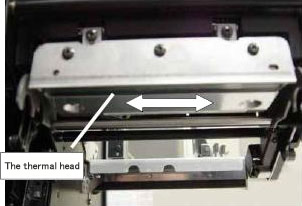
If the problem persists after cleaning, replace the thermal head with a new one. The problem may be due to the lifetime of the thermal head.
Misaligned winding and unwinding positions of the ink ribbon may cause the ribbon to wrinkle up, resulting in blurred prints. Properly set the winding and unwinding ink ribbons.
The ink ribbon for this printer is recommended to be approximately 5mm wider on each side than the label’s liner. (See picture below) If the liner and ribbon are the same width or if the ribbon is extremely wider than the liner, this may cause blurred prints or wrinkles in the ribbon.
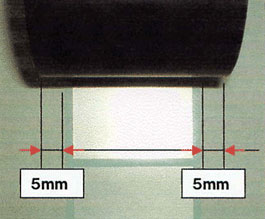
Business Hours (EST) 8:00 a.m.-5:30 p.m. Except for Sat, Sun, and Holidays