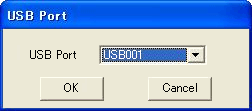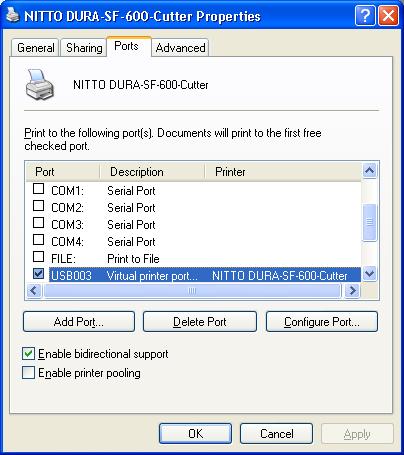DURAPRINTER SF manages the port setting in the driver through the printer’s serial number.
To connect a new SF printer, the USB port setting in the printer driver must be changed.
When a new SF printer is connected, the “Found New Hardware” pop up may be displayed.
In this case, after changing the USB port setting, refer to the DURAPRINTER SF operation manual and reinstall the driver in a plug-and-play status.
(The USB port management can be ignored. Please refer to “I have only 1 DURAPRINTER connected per 1 computer. Is there a way to avoid…” for details.)
The USB port can be changed in the following manner: